Website migration can feel intimidating, especially if it’s your first time doing it. But with the right strategy, it’s a manageable process that doesn’t have to be a nightmare.
So, if you’ve ever wondered how to migrate a website to a new hosting provider without wrecking your SEO, losing files, or breaking your site, you’re not alone.
And, in this guide, you’ll learn everything you need to know about how to migrate a website to a new hosting provider—from prepping your files to changing DNS settings, all while avoiding downtime and data loss.
Why You Might Need a New Host
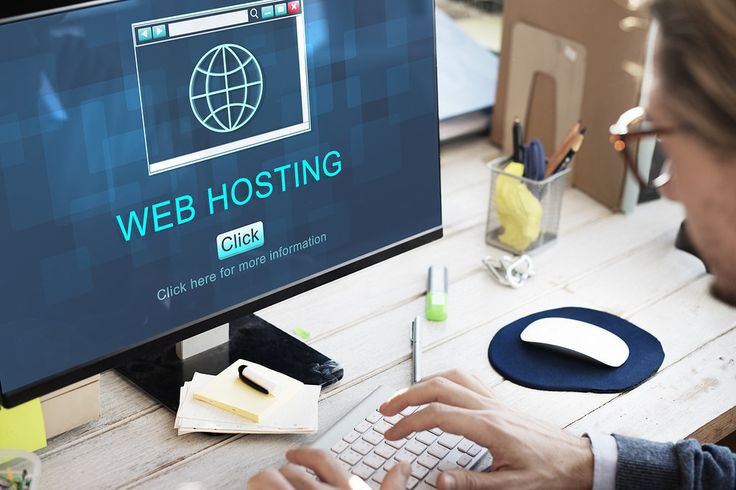
Before diving into the nuts and bolts of how to migrate a website to a new hosting provider, let’s look at the common push factors:
#1. Better performance: Faster Time to First Byte (TTFB) and more stable uptime.
#2. Improved support: Rapid, knowledgeable responses instead of 48‑hour ticket purgatory.
#3. Modern tech stack: Access to newer PHP versions, LiteSpeed, Node.js, or staging environments.
#4. Scalability: Elastic resources that grow with traffic surges.
#5. Pricing: Equal or better features at a lower monthly bill.
When any of these perks outweigh the hassle of moving, the migration decision becomes a no‑brainer.
Phase 1: Recon and Preparation
#1. Audit Your Current Setup
Before you unzip a single archive, record everything about the old environment: PHP version, database engine, cron jobs, SSL certificate details, DNS records, and email accounts. Screenshot control‑panel pages and download configuration files like .htaccess, robots.txt, and .env. This inventory is your north star if something behaves oddly after the move.
#2. Pick the Right Destination Host
Choosing the new home is half the battle in migrating a website to a new hosting provider. Beyond CPU, RAM, and storage, scrutinize:
#1. Guaranteed migration help (some hosts move you for free).
#2. Data‑center proximity to your primary audience.
#3. Backup cadence and retention windows.
#4. Security layers such as a web‑application firewall (WAF) and proactive malware scans.
Sign up, but don’t cancel the old host yet—you’ll need overlap for testing.
#3. Schedule a Low‑Traffic Window
Pull analytics to identify your quietest hours. Plan the DNS cutover then and post a short banner (“Scheduled maintenance tonight, 1 a.m.–3 a.m. GMT”) so loyal users know you haven’t disappeared.
Phase 2: Safeguard Your Data
#4. Generate Full Backups
Yes, backups get their own step because skipping them is the single costliest migration mistake. Use cPanel’s Backup Wizard, JetBackup, or rsync over SSH. Verify archives by extracting them locally; a corrupt .tar.gz is compressed heartbreak.
Tip: Back up email, too. IMAP boxes often live on separate partitions and are easy to forget.
#5. Export Databases and Media Separately
CMS platforms store posts in SQL tables but keep images in folders like /uploads. Export both. Use mysqldump –single-transaction to avoid table locks, then gzip large dumps for faster upload to the new server.

Phase 3: Move the Payload
#6. Upload Files to the New Server
Connect via SFTP or File Manager and replicate your directory structure exactly. If the archive exceeds 2 GB, many browsers time‑out; upload the .zip and extract it server‑side with unzip. Confirm permissions—WordPress wants 755 for folders and 644 for files.
#7. Import Databases
Create a new database, user, and strong password. Import with mysql -u user -p dbname < dump.sql, then update configuration files (wp-config.php, .env, settings.php) to reflect the new credentials. Test the site on a temporary URL or IP to catch missed references early.
#8. Perform Platform‑Specific Tweaks
#1. WordPress: Run a search‑replace to swap any absolute URLs.
#2. Drupal/Joomla: Clear caches and rebuild themes.
#3. Static sites: Ensure absolute links are protocol‑relative (//) to avoid mixed‑content errors once SSL is re‑installed.
Phase 4: Flip the Switch
#9. Modify DNS Records
Sign in to your registrar (e.g., Namecheap or GoDaddy) and update the A or NS records to the new host’s details. Keep TTL low (300 seconds) for 24 hours beforehand to speed propagation. This is the most public part of learning how to migrate a website to a new hosting provider.
#10. Monitor Propagation
Use WhatsMyDNS.net or DNS Checker to watch the new IP propagate. During the window, both servers might serve visitors—another reason to keep the old one active until global resolution reaches 100 %.
Phase 5: Post‑Move Polish
#11. Re‑Issue SSL and Re‑Enable Security
Many hosts re‑provision Let’s Encrypt automatically. If not, request a fresh certificate, confirm HSTS headers, and reactivate the WAF.
#12. Run a Full Site Audit
Crawl the site with Screaming Frog or Ahrefs. Fix broken links, mixed‑content warnings, and redirect chains. These are the silent killers of rankings after a move.
#13. Update External Services
#1. Point your CDN (Cloudflare, Bunny, Fastly) to the new origin.
#2. Refresh allowlists for payment gateways or shipping APIs that lock to specific IPs.
#3. Update third‑party SMTP or webhook endpoints tied to the old server.
#14. Cancel the Old Account—Safely
Wait at least a week. Zip the old site and keep it offline for 30 days as an emergency rollback.
Common Pitfalls to Dodge
Even seasoned admins stumble on the same issues:
#1. Missing hidden files such as .env and .well‑known.
#2. Forgetting email migration, leaving MX records pointed at the old host.
#3. Mixed‑content errors that break SSL padlocks.
#4. Prematurely caching pages with the wrong domain.
#5. Canceling the old service the moment the new site appears live.
Avoid them, and your journey through learning how to migrate a website to a new hosting provider will remain drama‑free.

Tool Stack That Makes Life Easier
#1. Full‑site backups: UpdraftPlus (free), JetBackup (premium)
#2. Large database exports: Adminer, WP‑CLI over SSH
#3. File transfer: FileZilla, Cyberduck, or Transmit
#4. One‑click staging: Softaculous, ManageWP
#5. Uptime monitoring: UptimeRobot (free), Pingdom (paid)
Advanced Tactics for Zero Downtime
If your brand can’t risk a single minute of outage, weave these strategies when migrating to a new hosting provider:
#1. Reverse‑proxy switching: Put Cloudflare in front of both servers, then change the origin inside Cloudflare—no DNS propagation needed.
#2. Database replication: For high‑traffic WooCommerce stores, set up temporary master‑slave replication so orders keep flowing during file transfer.
#3. Blue‑green deployment: Keep old and new stacks live, then toggle traffic with a load balancer. Roll back instantly if metrics dive.
Benchmark Before and After
Moving hosts isn’t about blind optimism; it’s about measurable improvement. Before touching DNS, log TTFB, LCP, and 95th‑percentile response times with WebPageTest or GTmetrix.
After you finish migrating your website to a new hosting provider, repeat the tests from identical locations.
If gains are negligible, enable server‑level object caching, ask your provider to move you off a congested node, or activate a CDN to squeeze out extra milliseconds. Document the before‑and‑after metrics so you can prove the ROI of the migration to stakeholders.
Deep‑Dive: Email Migration
Email outages erode trust faster than broken checkout pages. First, confirm whether your new host maintains the same MX endpoints. If they differ, drop the TTL on all mail‑related DNS records to five minutes at least forty‑eight hours before the cut‑over.
Use IMAPSYNC or your panel’s migration wizard to copy every mailbox—sent items, drafts, and archives—to the destination server. Once inbound routing points to the new host, verify SPF, DKIM, and DMARC alignment with MXToolbox. A clean pass keeps deliverability intact and stops the move from becoming a customer‑support nightmare.
Bonus: Migrating WordPress Multisite or SaaS Platforms
Running a WordPress multisite network or a SaaS platform complicates—but doesn’t break—the fundamentals of migrating a website to a new hosting provider.
Clone the network into staging, freeze writes by disabling cron jobs and queue workers, and rsync shared media to the new node. Update domain mappings, run a global search‑replace across every site table, and install wildcard SSL certificates. When smoke tests pass, execute a blue‑green DNS switch so all subsites cut over in unison.
Celebrate and Document
Pour yourself a congratulatory beverage and write a short retrospective while everything is fresh. Record timelines, quick wins, blockers, and the commands that saved you hours.
Upload the doc to your team’s knowledge base under the title “how to migrate a website to a new hosting provider—playbook.” The next time you or a teammate needs to repeat the process, you’ll start from a proven blueprint instead of reinventing the wheel.
Frequently Asked Questions
Q: Can I master migrating a website to a new hosting provider without touching code?
A: Absolutely. Many hosts supply one‑click migration tools. Understanding the manual process simply gives you a solid fallback.
Q: Will moving hosts hurt my search rankings?
A: Not if you keep URLs intact and minimize downtime. Google has confirmed that hosting changes alone don’t trigger penalties.
Q: What about email accounts on Google Workspace or Microsoft 365?
A: Those services route through their own MX records, so they remain unaffected—just ensure DNS stays accurate during propagation.
Final Thoughts
Mastering how to migrate a website to a new hosting provider transforms a nerve‑wracking chore into a repeatable business skill. Plan meticulously, back up obsessively, test ruthlessly, and iterate quickly.
Follow the roadmap above and you’ll land on your shiny new server with faster speeds, sturdier security, and the quiet confidence that comes from steering your digital future with both hands.
Ready to begin? Bookmark this guide, gather your credentials, pick a low‑traffic window, and give your website the high‑performance home it deserves.

